Monitoring OpenShift in Splunk: integration with Web Console
October 26, 2018[UPDATE (2018-11-02)] Switched to version
v1.1.0, that usesnodejs:8by default, to make this app compatible with OpenShift Console version below3.11.[UPDATE (2019-08-07)] Switched to version
v1.2.0, which allows to override application name from defaultmonitoringopenshift.[UPDATE (2021-02-10)] For OpenShift 4.x look at Integrating OpenShift Web Console 4.x with Monitoring OpenShift application in Splunk
Today we are open sourcing a Node.JS application openshift-webconsole-integration. This application allows you to integrate OpenShift web console with Splunk. It embeds two links in the OpenShift Web Console. The first link gives you the ability to navigate to the Pod or Workload dashboard, where you can review the performance of the containers, review network activity and see the logs. The second link navigates you directly to search where you can start working with the logs from this specific workload or pod.
Two examples, how the navigation works. In this example we can navigate directly to the ReplicationController monitoring dashboard and see all the metrics, network activity and the logs from all the Pods schedule with this ReplicationController.
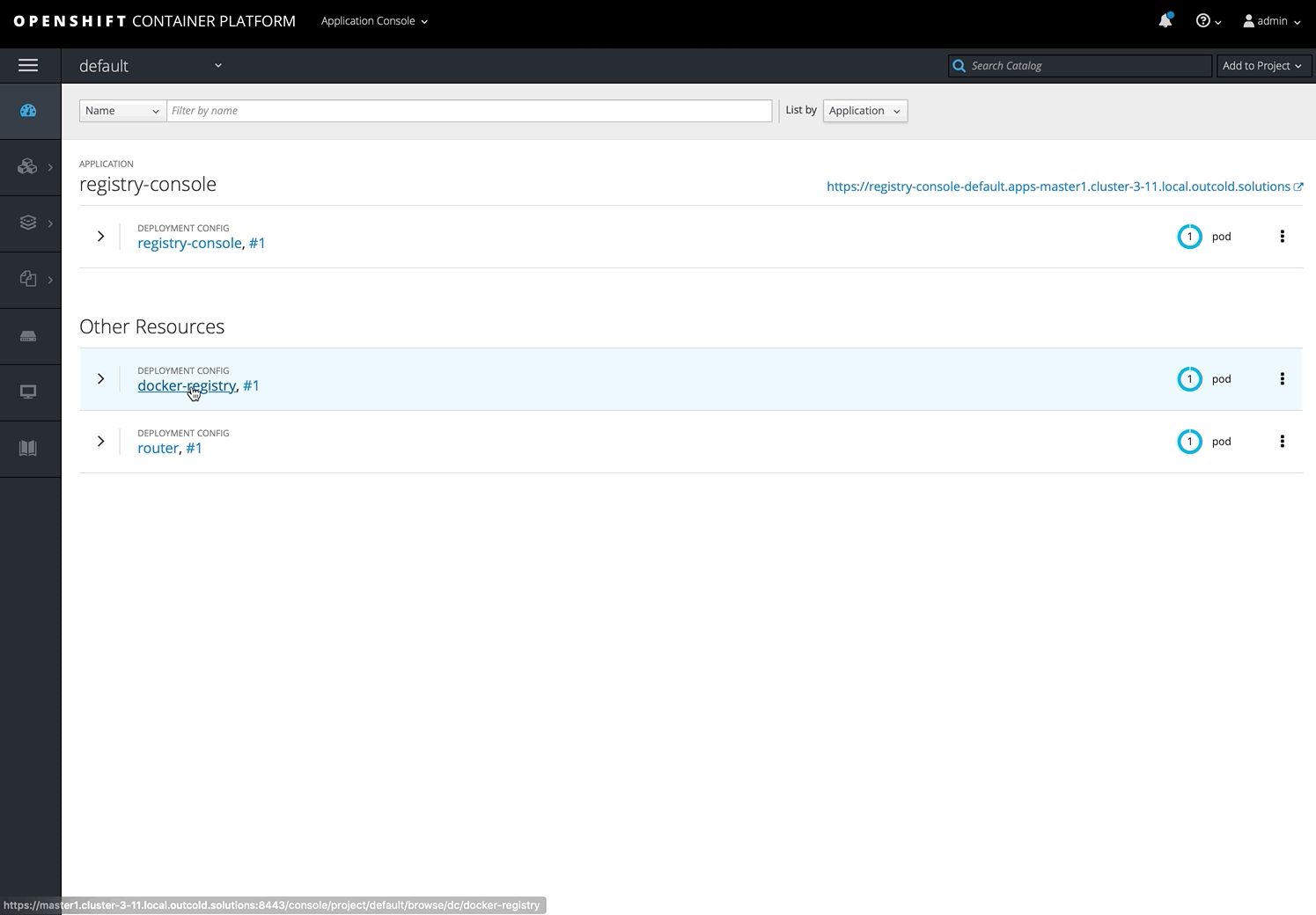
In the second example, we navigate directly to the Splunk search page, where we already have a predefined filter, that shows us logs only from this replication controller.
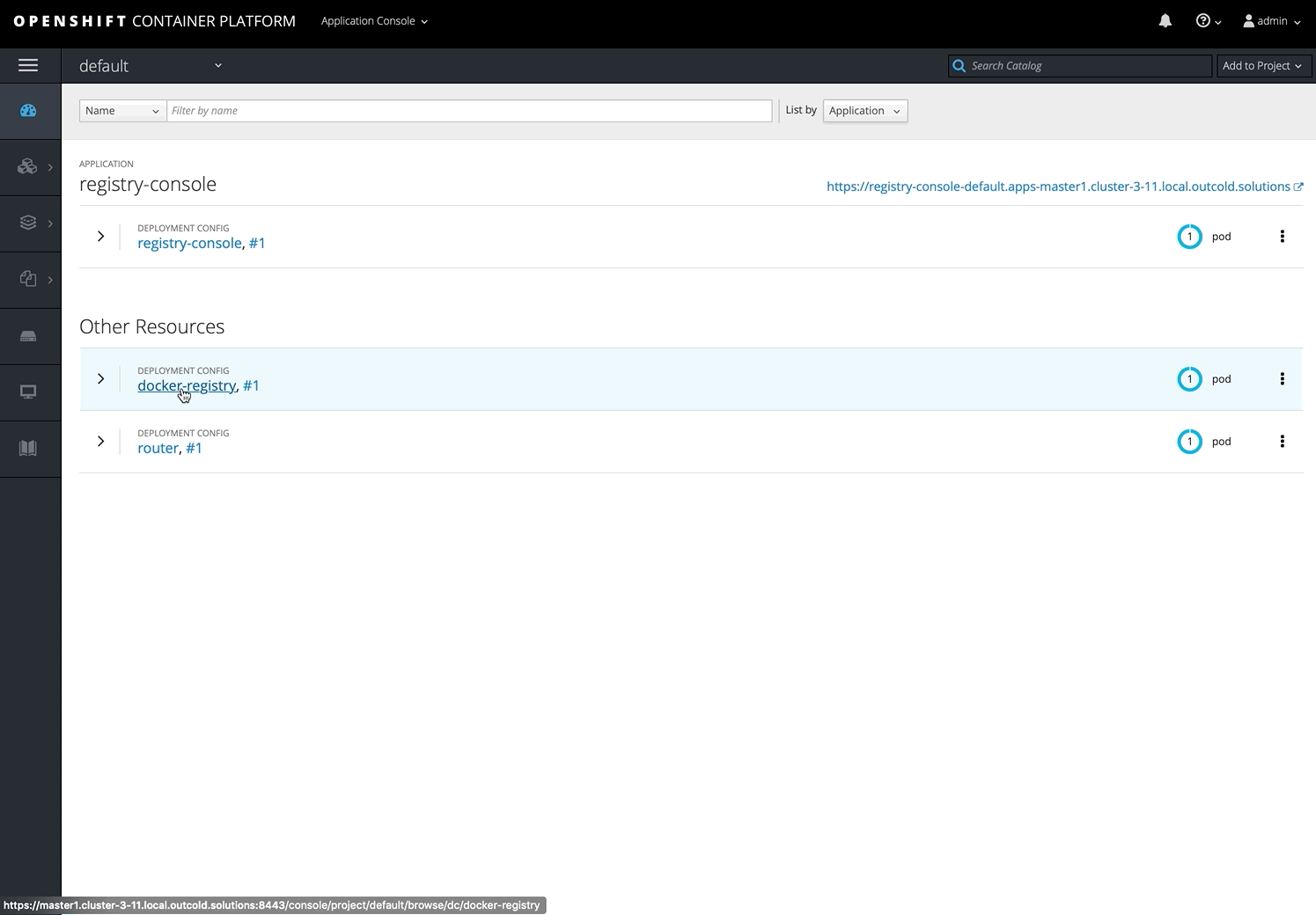
Installation
You can find detailed installation instructions at README.md.
We assume that you already installed Monitoring OpenShift application and collectorforopenshift.
Switch to the collectorforopenshift project, if you want this application to run in the same project, like all other
our workloads.
oc project collectorforopenshift
For the next step, you need a Splunk Web URL, similar to http://splunk.local.outcold.solutions:8000. Change in the following
command this URL to the Splunk Web URL, where you have Monitoring OpenShift application installed.
oc new-app -f https://raw.githubusercontent.com/outcoldsolutions/openshift-webconsole-integration/v1.2.0/openshift/templates/outcoldsolutions-webconsole-integration.yaml \ --param=SPLUNK_WEB_URL=http://splunk.local.outcold.solutions:8000 \ --param=SOURCE_REPOSITORY_REF=v1.2.0
This template will install the application directly from the https://github.com/outcoldsolutions/openshift-webconsole-integration
with version (tag) v1.2.0. For production environments we recommend you to fork this repository and move
sources of this application to your own location. With the parameters you can override the location of the
openshift-webconsole-integration application. As an example
oc new-app -f https://git.local.outcold.solutions/outcoldsolutions/openshift-webconsole-integration/v1.2.0/openshift/templates/outcoldsolutions-webconsole-integration.yaml \ --param=SPLUNK_WEB_URL=http://splunk.local.outcold.solutions:8000 \ --param=SOURCE_REPOSITORY_REF=v1.2.0 \ --param=SOURCE_REPOSITORY_URL=https://git.local.outcold.solutions/outcoldsolutions/openshift-webconsole-integration
This template automatically creates the route and exposes script.js. You can find the direct link to this script with
echo "https://$(oc get route outcoldsolutions-webconsole-integration -o=jsonpath='{.spec.host}')/script.js"
As an example, it can look similar to
https://outcoldsolutions-webconsole-integration-collectorforopenshift.apps.local.outcold.solutions/script.js
Open this script in the browser, to verify that you can access it. It might take a few moments for application
to be built and deployed. You can check the status with oc status.
Verify that you see an expected Splunk URL in the links.
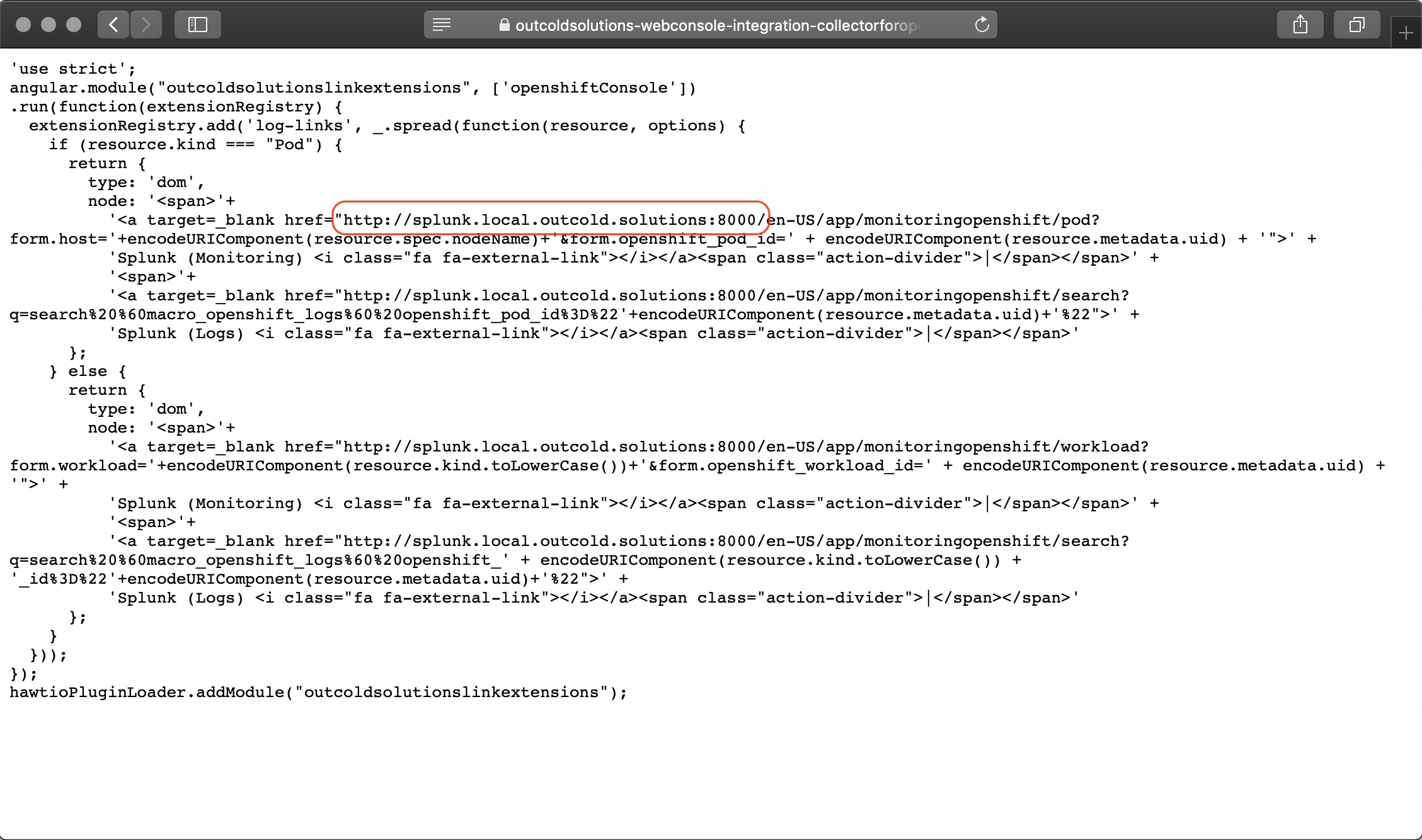
Now we can integrate this script in the Web Console. You can use CLI commands by following the guide Loading Extension Scripts and Stylesheets or you can do that from the Web Console as well.
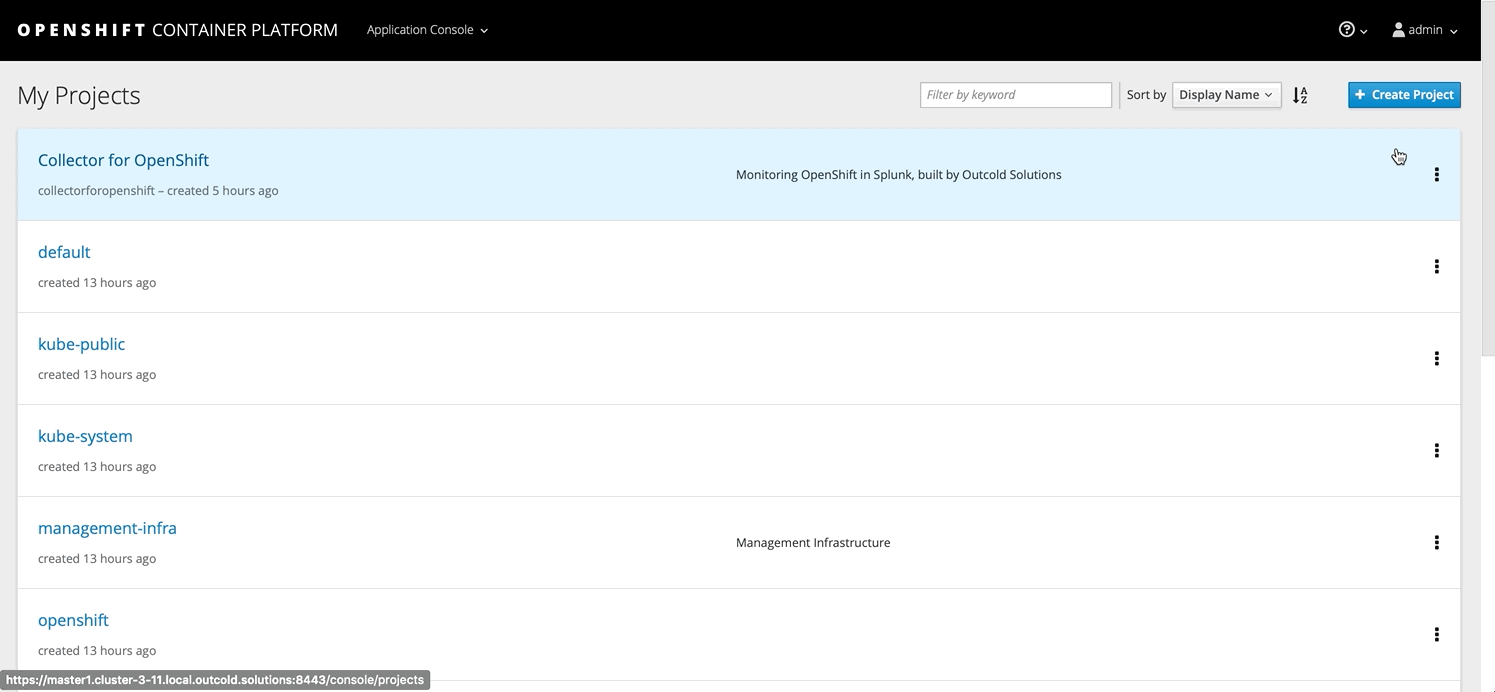
Open the Development Console in your browser and refresh the page, verify that you can find a script.js we just created
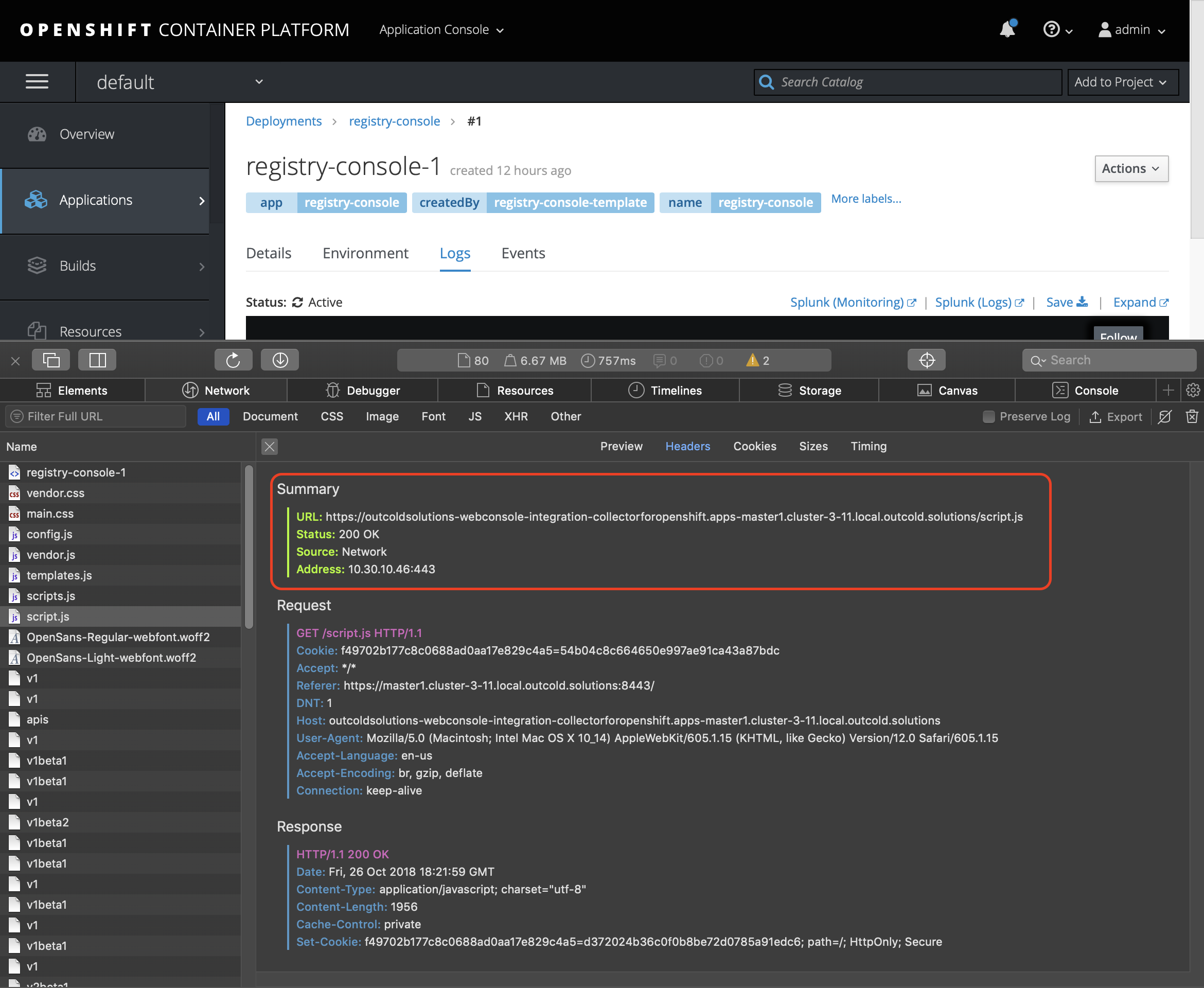
If you don't see the script, force OpenShift to recreate Console with the new configuration by deleting Web Console Pods
oc delete pods -n openshift-web-console -l app=openshift-web-console
After that you should see links at every Logs view in OpenShift web console.
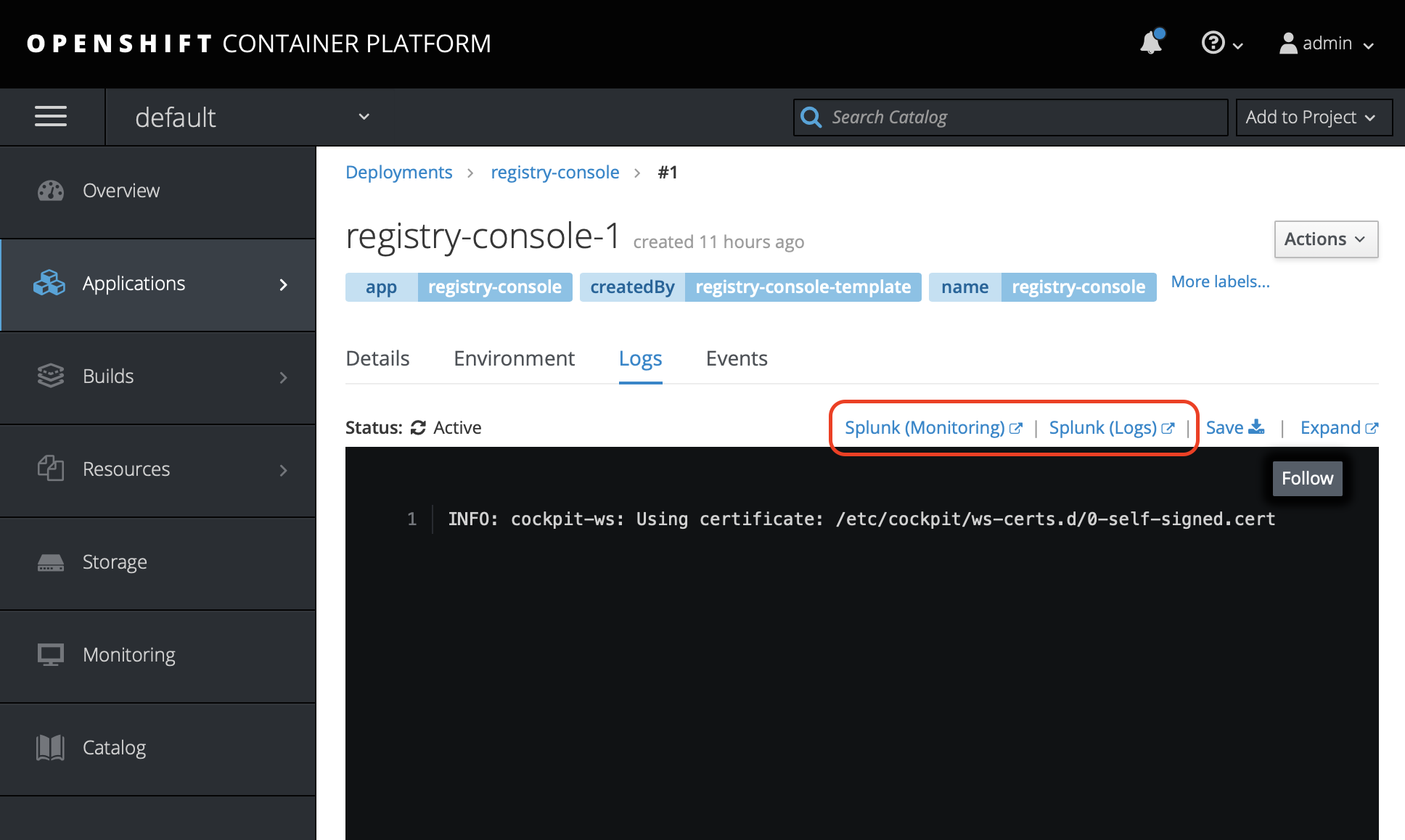
Hope that this simple integration will boost your productivity!
Feel free to fork, contribute and open issues at https://github.com/outcoldsolutions/openshift-webconsole-integration.



